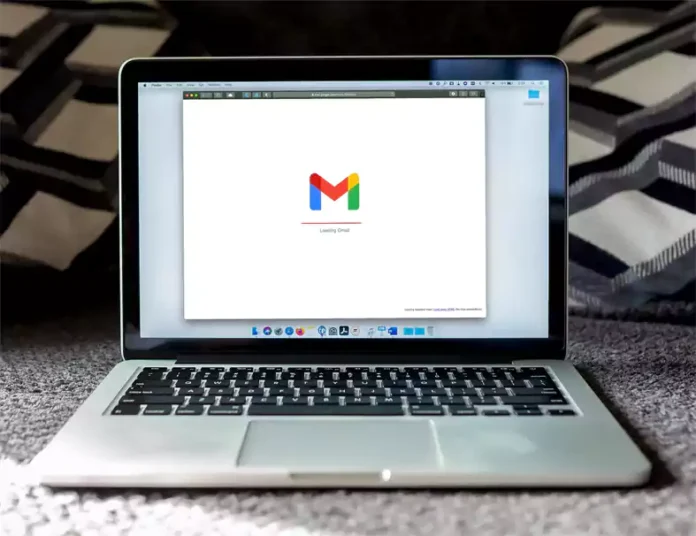Gmail Storage full: If your Gmail storage is reaching its limit, this guide is for you. By following these simple steps, you can quickly unsubscribe from all Gmail spam emails at once, freeing up your storage space.
Gmail is a widely used application, especially for sending official emails. Google provides 15GB of free storage for your Drive, Gmail, and other files. However, this storage can quickly fill up with both regular and spam emails, which are of no use and unnecessarily occupy your storage space. Here’s how you can efficiently manage your Gmail storage by deleting and unsubscribing from spam emails effortlessly.
Unsubscribing from all spam emails at once:
When your storage is nearing its limit, you’re left with two options: either purchase additional storage or delete unnecessary files. Here’s a simple process to quickly delete and unsubscribe from spam emails, freeing up storage space on Gmail in just 10 seconds.
Unsubscribe in 10 seconds:
- Open your Gmail account and type “Subscribe” in the search bar, then hit Enter. You’ll see a list of emails, including spam, that are consuming your storage.
- Click on the settings option at the top and scroll down to select “Filter”.
- Choose the label and click on “New Label”. In the top box, type “unsubscribe” and click “create”.
- Now, you’ll find the “unsubscribe” option on the left side. Click on it to select all spam emails, then click on the delete icon.
- All the selected emails will be deleted simultaneously, freeing up storage space on Gmail.
Removing unread messages from the inbox:
- Open Gmail on your device and click on the category option.
- Select either the “unread label” or “read label” option.
- All the unread or read emails in Gmail will be displayed.
- Click on the Select All box icon at the top to select all conversations in the mailbox.
- To delete all emails at once, click on the Select All icon, then click on the Delete icon.
- This will free up storage space in your Gmail account, resolving the storage issue without the need to purchase additional storage.
By following these methods, you can efficiently manage your Gmail storage without any extra expense, ensuring smooth receipt of your work and official emails.